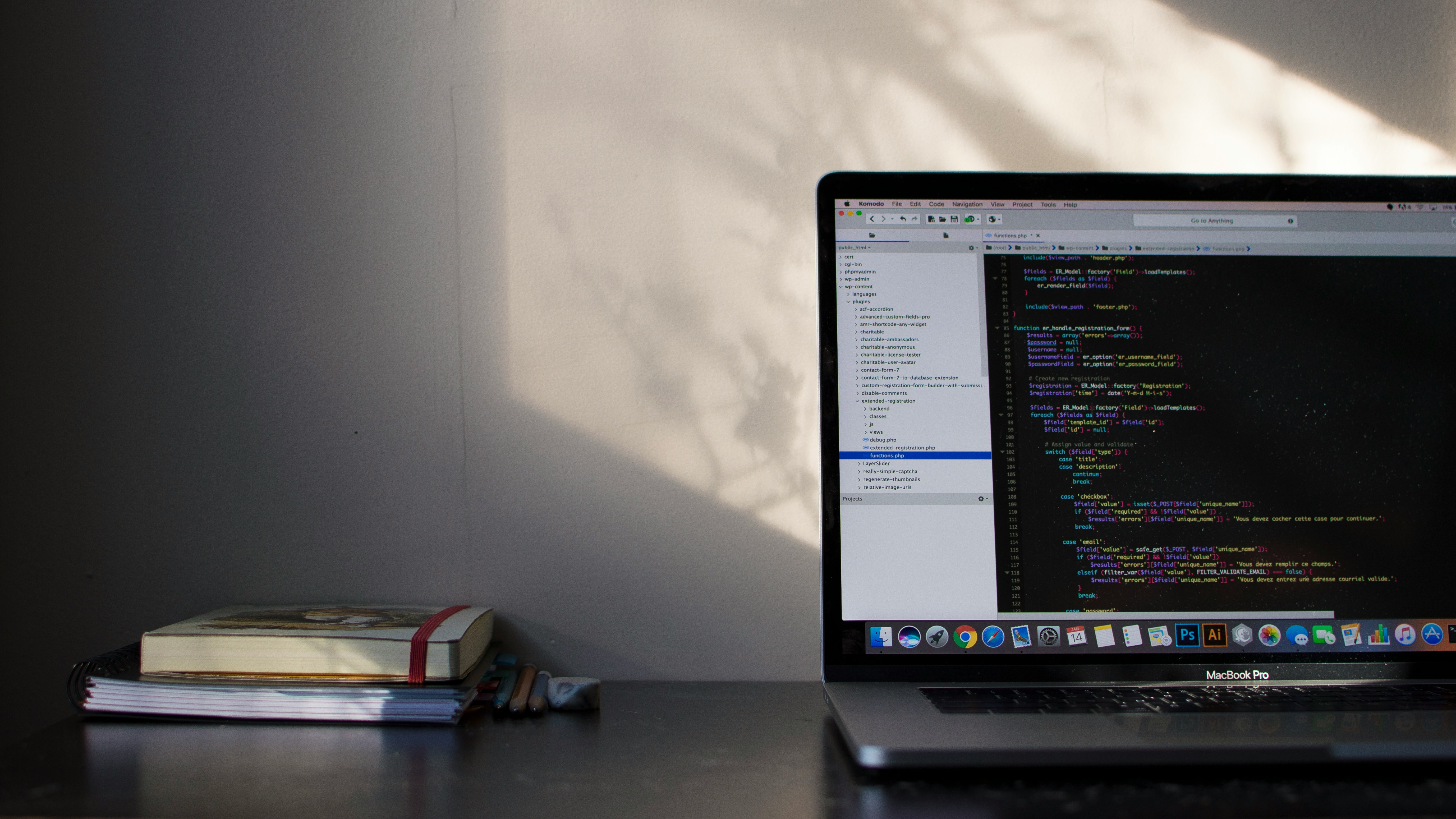How to implement Task Tracking and Notification Reminders in JDE EnterpriseOne
Establish and track the status of time-sensitive tasks of business-critical activities into the JDE enterprise operations.
Objective
Establish and track the status of time-sensitive tasks of business-critical activities into the JDE enterprise operations.
Benefits
To have a clear visibility into the health of enterprise operations, this feature allows and enables the user to set due dates for tasks that are assigned to recipients through orchestrations and notification messages. This allows the user to monitor tasks that are pending, overdue, or completed.
What is a Task in JDE E1
There is value in our data that’s deeper than transactions. A task is defined as the lowest unit of work. It includes information relating to actions such as resources, appointments, references, dates, contacts, recurrences, and events. These tasks are often scheduled events with defined dates of completion. Stakeholders using JDE E1 can assign a task to a resource or an object. The definition and completion of business-critical activities sometimes are captured in application transactions, for example, creating purchase orders, work orders, or project activities. Other activities are more task-based, such as approval, human workflow, or non-transactional tasks.
Task Tracking
To have clear visibility into the health of EnterpriseOne operations, time-sensitive tasks should be established, and the status of these tasks should also be tracked. JDE and its new releases provide frameworks for defining and managing those tasks.
- Are there tasks that never get complete?
- What critical tasks are pending or overdue?
- Are approvals being completed on time?
Task tracking feature enables/helps you to:
- Set due dates for tasks
- Assign to recipients through orchestrations and notification messages from the JDE Orchestrator Studio
- Recipients review and track the status of their assignments and allow progress monitoring for tasks and review data for historical analysis if needed.
Task Tracking Application: Work with Task Tracking
Tasks can be filtered using some options, such as:
- Open Tasks: option to view only the tasks that are in open state and are associated to a specific address number
- View All Tasks: option to display all tasks
- Sent to My Email: options to find tasks sent to the email associated with the address number (current user).
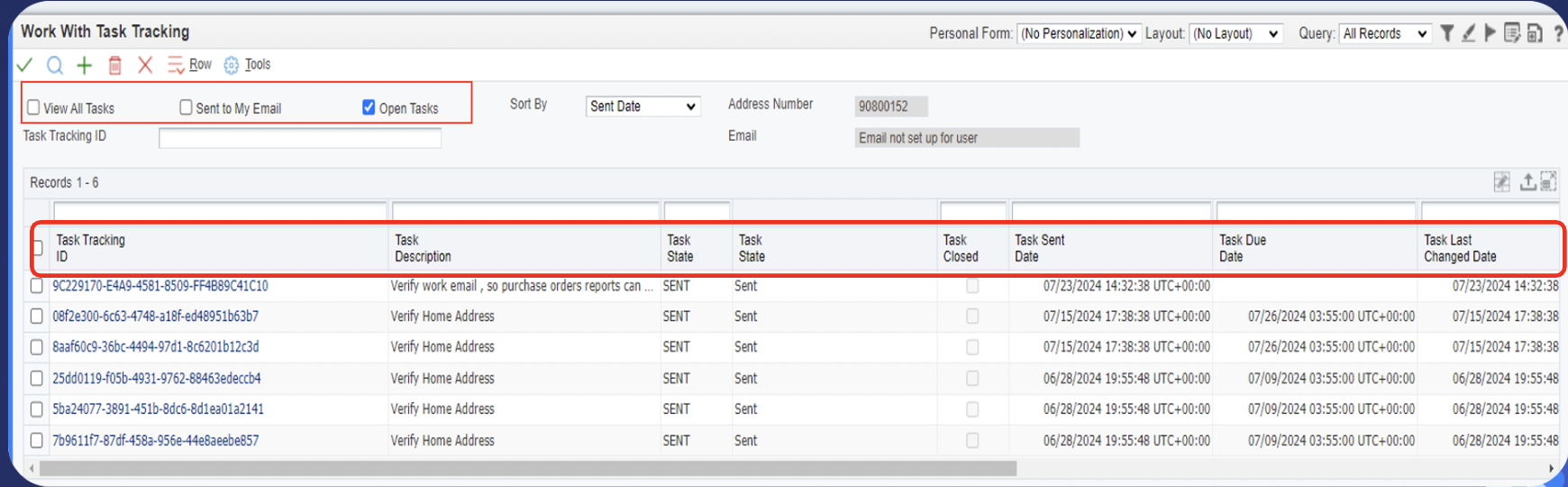
How to Edit Task Tracking Applications:
- JDE EnterpriseOne provides the Task Tracking application (P980070) where users can view the list of tasks
- There are two main components: Task Details and Task State
- Details:
- Tracking ID, Description, Recipients (emails through Address Book)
- Task State:
- State, Sent Date, Due Date, Date Completed, Last Changed Date
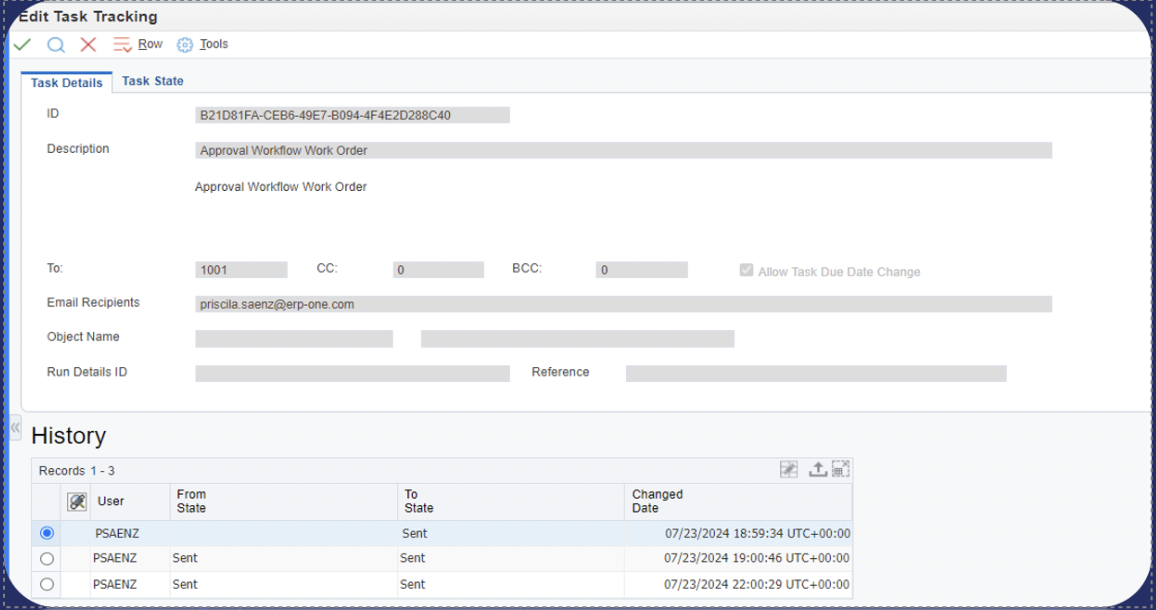
Task Tracking Application: Task Details
Tasks can be added and deleted manually using the application. However, these records can be automatically created by enabling task tracking for actions in a notification message setup in the JDE Orchestrator Studio. JDE EnterpriseOne provides the Task Tracking application (P980070) to review tasks and make changes to the value in the state field or update the Due Date of an assigned tasks, but this depends on the configuration of the task).
- Details about the task can be seen, along with the history of the task
- Due Dates can be changed
- Task Tracking Application is meant to EDIT tasks created by Notifications.
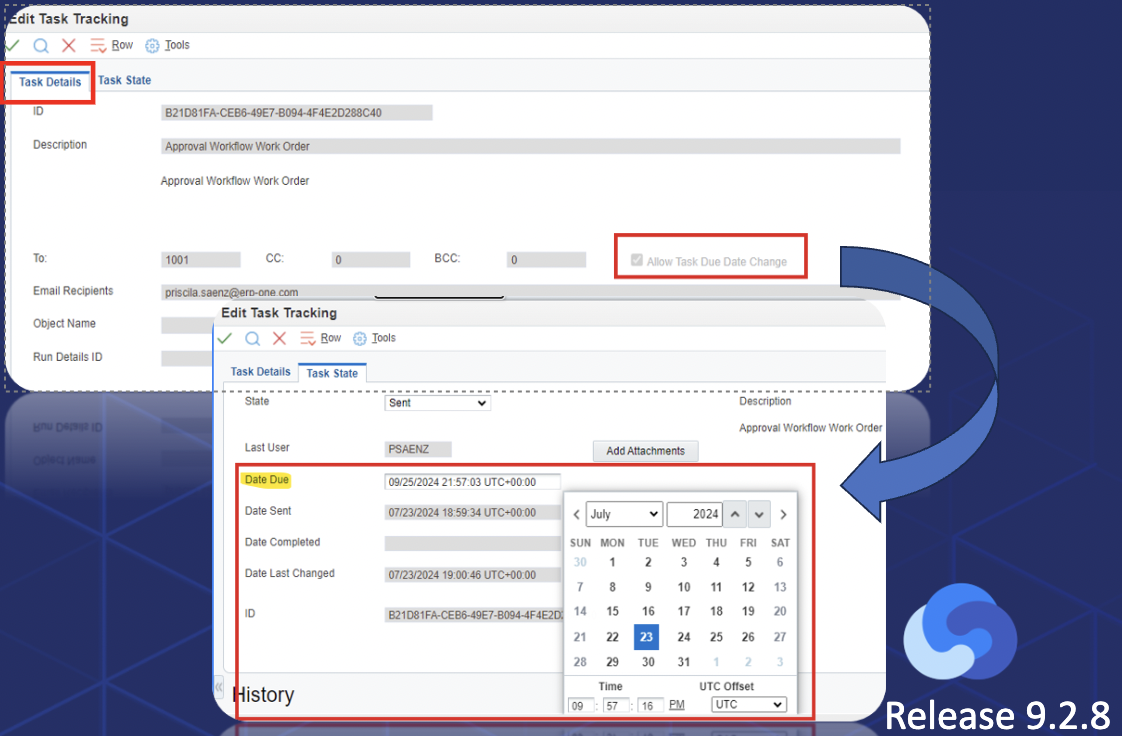
Task Tracking Application: Task State
State can be changed to the following by users (Orchestrations):
- Approved
- Closed
- Completed
- Delayed
- In progress
- Rejected
- Sent
- Viewed
Where is the data stored?
Tasks are records that are stored in the F980070 (Header) and F980071 (Details) in Control Tables data source, per environment.
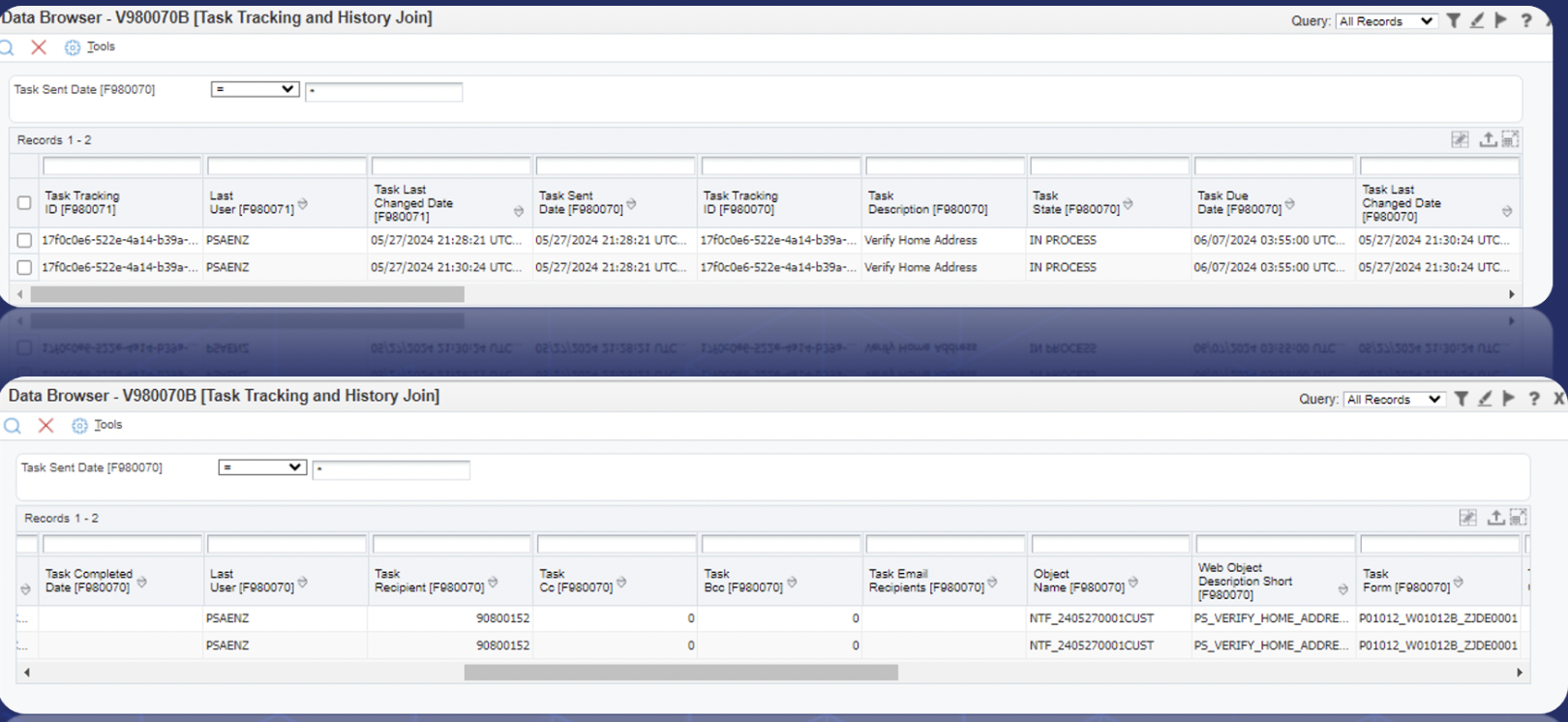
Setting up Task Tracking in JDE Orchestration Studio
Task assignments can be automated using Notification components in JDE Orchestration Studio. This is the most common way to assign a task to a recipient. Task tracking is set up through actions and adding an application link in Notifications. The tasks can then be monitored to ensure their timely completion. Each task has a set of historical state records to track when, and who, updated the task.
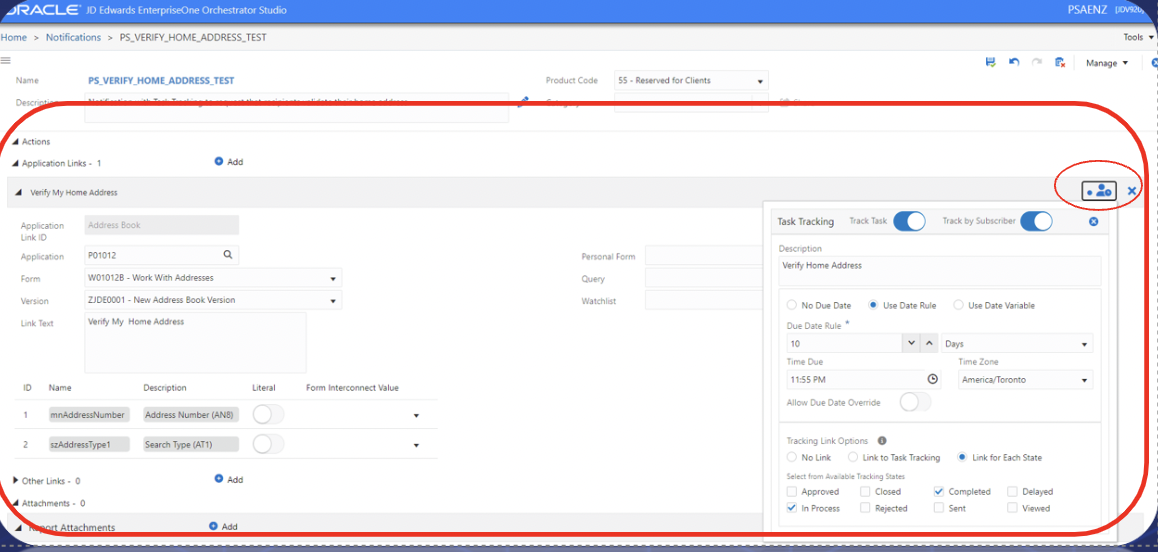
Before setting up task tracking, users will need to define and complete fields related to a specific application where the resource needs to complete the task. Users must define and apply an Application Link ID, otherwise task tracking set up will trigger an error. This Application Link ID will be used for reference in the notification message body. It cannot be changed once it is created.

To configure task tracking based on a business's requirements, task tracking should be enabled for the message.
- Task Due Dates: form changes based on the option selected.
- No Due Date: No due date is required
- Use Date Rule: Customize the date by number of days, week, month, years, minutes, and hours
- Time Due can be specified along with the time zone
- Use Date Variable: Used when a variable is entered as value
- The recipient is allowed to override the due date only if Allow Due Date Override is enabled
- Tracking Link Options: User defines links for updating the tracking state of the task to the notification message.
Task Tracking Link
Link to Task Tracking:
User defines links for updating the tracking state of the task to the notification message.
- Link to Task Tracking: a single application link is available to update the task state into application W980070C
- Available tracking states: system enables a list of tracking state values; user selects them as desirable. These values will be displayed in the application as well.
Link for each state:
User defines links for updating the tracking state of the task to the notification message.
- Links for each state allows multiple action links to be placed in the message, one for each state selected
- When a link is clicked in the message, the notification will automatically change to that specific state.
Message body in Notifications:
- Tracking link options can be added to the message section of the notification
- To get notification messages with tasks, recipients should subscribe to the notification in JDE.
Work with Task Tracking:
The recipient can view the task tracking and can change the status of the task.
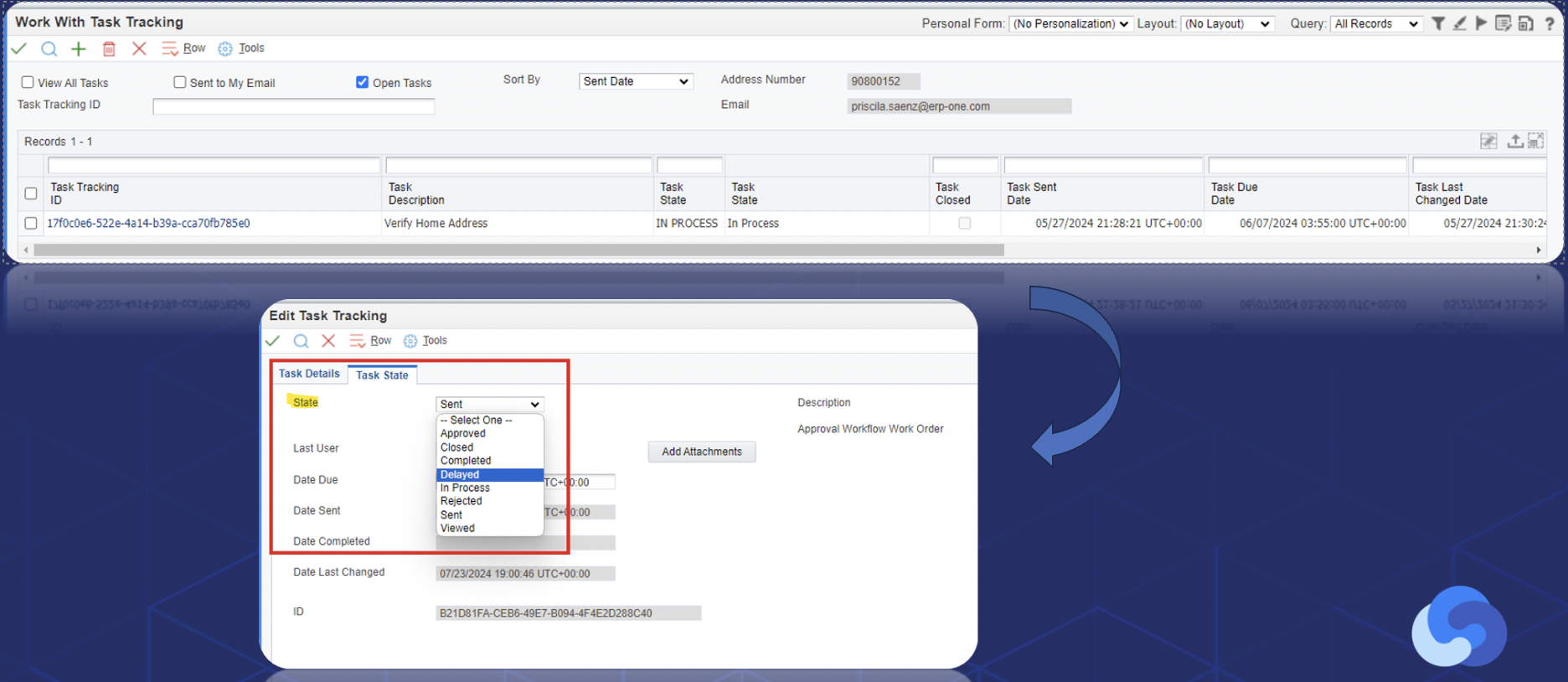
Notification Reminders
JDE EnterpriseOne provides a notification framework that allows the user to automatically send messages to recipients with assigned tasks and action links to help users accomplish tasks easily. Notification Reminders is an enhancement done in EnterpriseOne Notifications; it enables users to set up reminders for tasks or assignments that need to be prioritized. Users can assign follow-up dates to notification messages and view and sort the messages in the worklist application.
User’s View:
These reminders simplify your tasks by displaying a visual indicator for the due date status of each notification (like an email flag). Users can customize and manage their notifications to meet their needs. They can remove or change the due date to any future day.
Designing Notifications Reminders in JDE Orchestrations Studio:
Notification reminders are defined in existing or new notifications. Turning on the “enable Reminder” toggle allows the developer to set reminders for the notification and additional configuration options.
- In the reminder configuration window, the developer will set the date, time (days, weeks, months, other), and time zone.
- These values are needed by the system to send the notifications based on the designer/developer’s rules.
- A message including a link (app, URL link, etc.) can be added to the notification, so when the notification reminder is sent to the user, the user will be able to see the message and click to the specific link to complete their task (link can be optional).
- For users to get these notifications in JDE E1, they need to be subscribed to the specific notification through Managed Notification/ My Subscriptions in JDE EnterpriseOne.
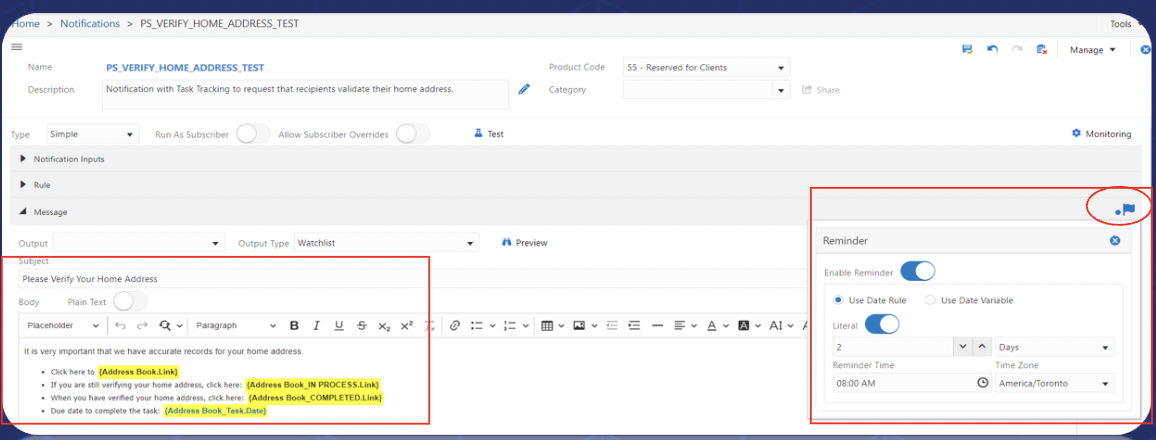
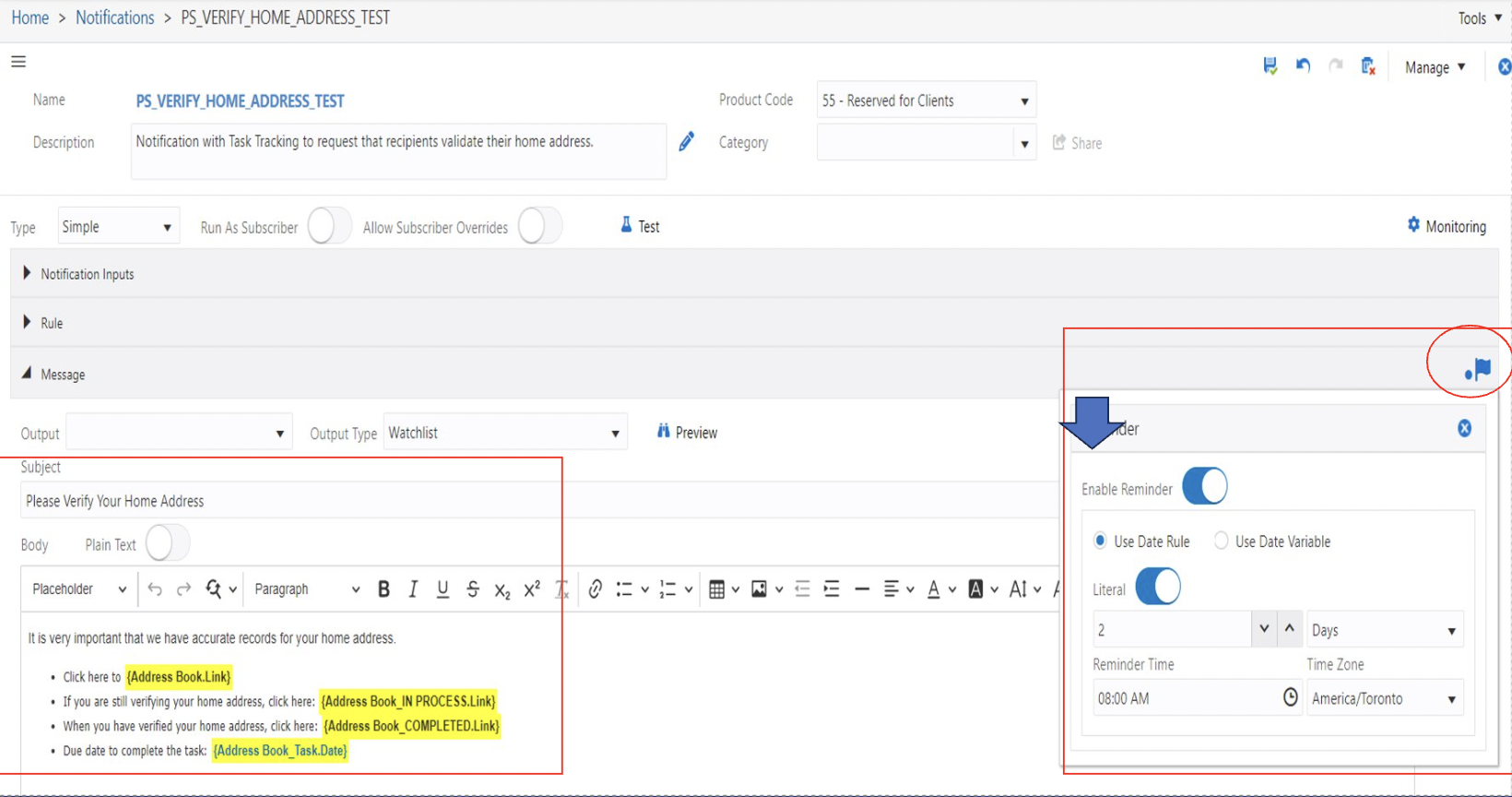

Users should now have a clear visibility into the health of their enterprise operations, and how to set up Task Tracking and Notification Reminders in JDE EnterpriseOne. This feature allows and enables users to set due dates for tasks that are assigned to recipients through orchestrations and notification messages, allowing the monitoring of tasks that are pending, overdue, or completed.